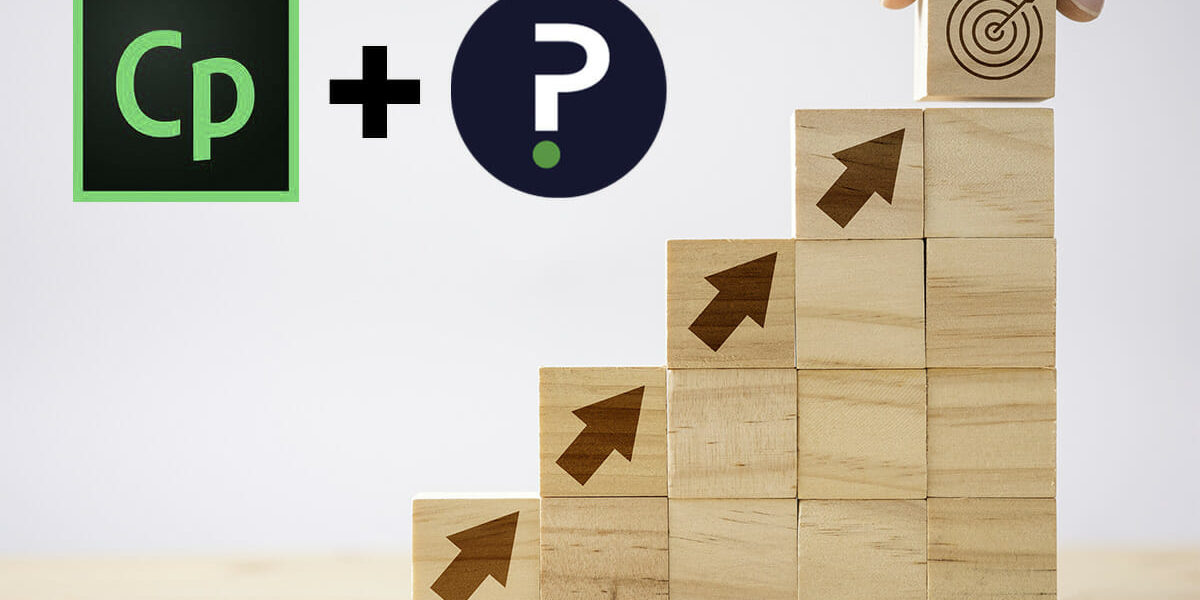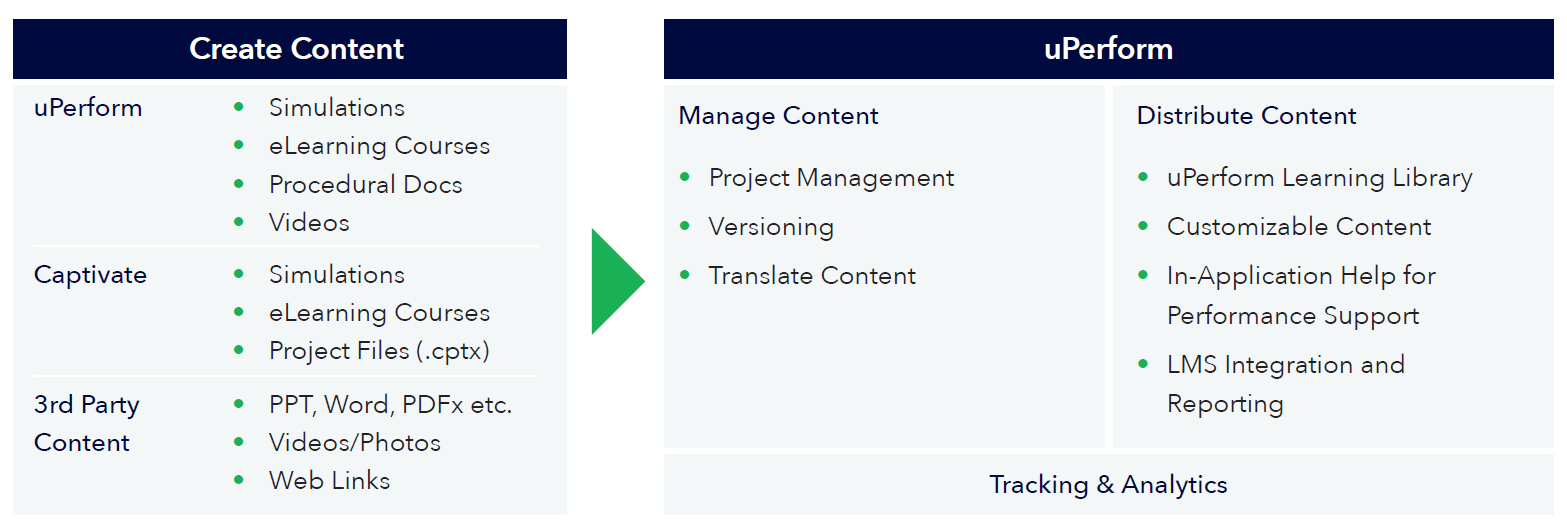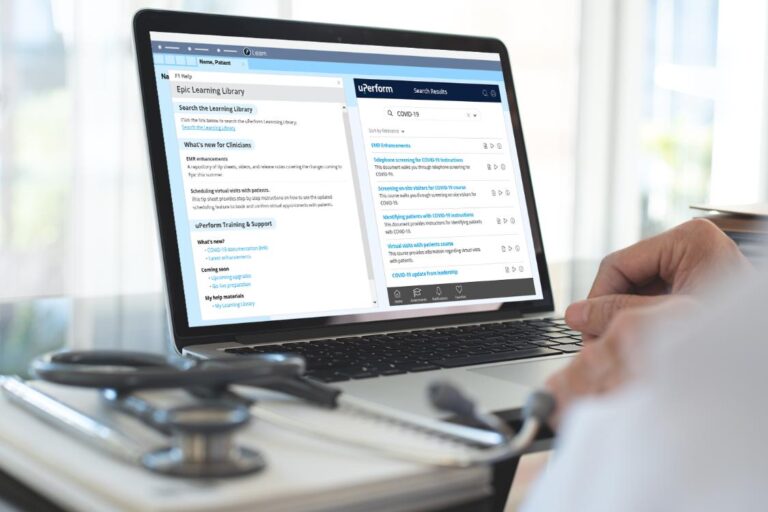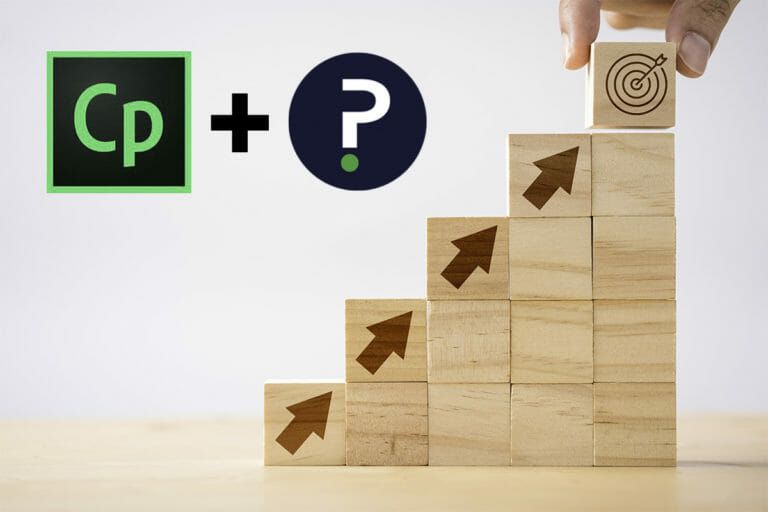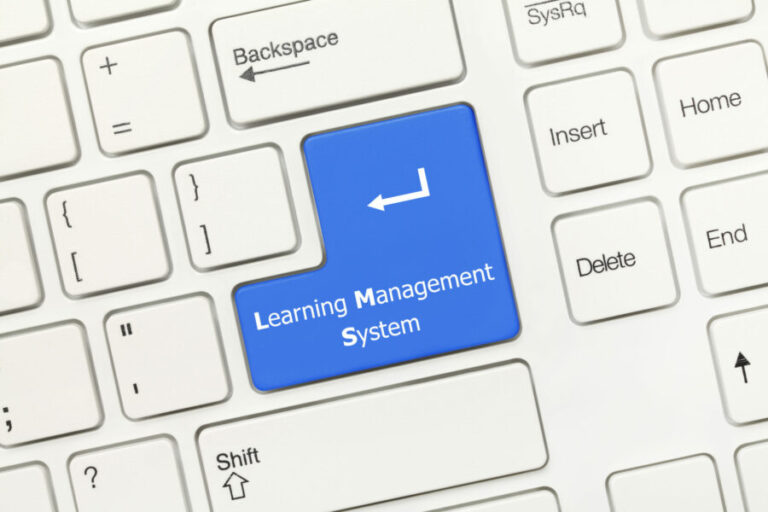If you have a large library of training content, the thought of having to recreate it from scratch probably feels daunting. Fortunately, training administrators who are new to uPerform can keep their existing content. Whether you produced your content in Captivate or other content creation tools, uPerform allows you to host training content from a variety of sources, creating one central repository for creating, managing and distributing training and support materials. It also integrates with business applications like the EHR, ERP, CRM, and more to provide in-application learning opportunities for software users. Follow this guide to learn how to import Captivate content into uPerform.
What is Captivate?
Adobe Captivate® is a common eLearning authoring tool capable of creating software demonstrations, software simulations, quizzes, branched courses, interactive videos and more. It is used to create content for compliance training, customer training, employee training, and K-12 education. Captivate originally started out as a screen recording tool, but it has evolved to allow content creators to create a wide variety of content formats created from screen recordings or other content formats.
uPerform vs. Captivate
uPerform is a just-in-time learning and support platform that includes tools for eLearning content creation, management, and distribution. Its content authoring tool is similar to Captivate, enabling the creation of software demonstrations, interactive software simulations, and videos. With uPerform, content can be created in multiple formats from a single screen recording, accelerating content creation efforts. It also includes tools to aid project management and collaboration across content creation teams.
Once training teams have finished creating content, uPerform offers tools to distribute learning content based on an end user’s role, department or personalized workflow. uPerform integrates with mission critical software, like the EHR, HCM, ERP, CRM and more, to provide training and support content when and where it’s needed most – in the workflow.
Why should you import Captivate content into uPerform?
Do you have authors that love Captivate or a large library of content you don’t want to part with? No problem!
Captivate eLearning content is useful to end users, but only if the content is easy to access. uPerform provides your organization with a full learning content management and distribution system, with content creation tools optimized for speed of development and delivery to learners.
Although uPerform does provide a content creation tool, many uPerform users already have a library of Captivate content they would like to continue using. As turnover soars and the importance of onboarding efforts increases, many training teams are wondering how to scale their training strategy to keep pace. Reusing Captivate content and taking advantage of uPerform’s role as a central repository for training content makes it easy for training teams to quickly scale their training strategy and support users when and where they need it.
How to import Captivate content into uPerform
Administrators can import Captivate content and other external or third-party performance support content into uPerform, making it available to your entire organization in a single repository, so learners have a single place to go for all your training and support content.
Follow the steps below to import Captivate content into uPerform:
1. Organize your Captivate content
Make sure you organize all your Captivate content that you wish to use in an easy-to-access folder. It may help to organize by role or department to expedite setting role permissions once in uPerform.
2. Login to the uPerform Management Center
To import your Captivate content into uPerform, you will need to start by logging into the uPerform Management Center. The Management Center serves as your central repository for all your eLearning content, from formal training courses hosted in your LMS to quick resources like tip sheets and software simulations.
3. Select the appropriate folder for your Captivate content
NOTE: Organizing your exported Captivate content prior to this step will make it easier to import the content to the appropriate Project folder.
-
-
- Navigate to the Projects page and select the appropriate project.
- Click Document Library.
- Select the folder in which you wish to upload your Captivate content.
-
4. Add a Managed Document
-
-
- In the upper righthand corner of your screen, select Add Managed Document. (NOTE: you may have to click the dropdown to see Add Managed Document as an option).
- Choose a Name for your content.
- Adding a Description is optional, but we recommend adding one to inform your users what the content offers before selecting it in the Learning Library.
-
5. Publish File (for SCORM-based content only)
Upon selecting the Source File, a Publish File field appears. This is specifically for sets of files that include a working file and an output file, such as Captivate and Storyline. The Publish File for this type of content would be a SCORM-based file that has a .zip file extension. If the managed content you are uploading is not SCORM-based content, ignore this field.
When a SCORM file is chosen as the Publish File, a Launch file field appears. This is the file an end user would need to launch to run the course locally on their machine. In this case, uPerform launches the file on behalf of the user. The file is often named index.htm or index.html.
Need additional help? Submit a ticket with our customer success team.
Benefits of uPerform
uPerform reinforces learning in the workflow, accelerates content creation and simplifies content management. Its content management tools allow administrators to manage and distribute existing Captivate content. End the struggle with multiple content repositories by centralizing and managing all your learning content in the uPerform document library.
New to uPerform?
uPerform is a just-in-time learning and support platform that enables training teams to easily create, manage and deliver support content in the workflows of users. Content lives on a central repository, whether created with uPerform or third-party software, simplifying content management for training teams and improving findability for users. Explore what uPerform can do for your organization.